Pentaho Data Integration: The Parameter Object
Imagine we want to generate a generic wrapper process for our Data Integration processes. The wrapper could be a custom logging processes, which writes records into a table before the main jobs start, if it fails and if it end successfully. We do not want to add this logic directly to all the other data integration processes, but keep the setup modular, so we create a dedicated wrapper job for this purpose. We want to be able to pass a parameter to the wrapper job to tell it which main job or transformation it should run.
We are facing a bit of a challenge in regards to passing parameters from the wrapper job to the actual process (job or transformation) that we want to execute. As we are planning to run a variety of processes all with their own set of possible parameters it does not make any sense to specify all these parameters in the wrapper job: first of all because there could hundreds of parameters and second of all we probably wouldn’t know all of them upfront.
An elegant way would be to pass an object containing our parameters to the wrapper job, then unwrap the object and set the parameters for the process, an approach quit often used with scripting and programming languages. Now while PDI does not have a built-in support for parameter objects, we can still implement this functionality:
We set out by adding a party parameter called PARAM_OBJECT to the wrapper job. The value of this parameter will be a string representation of an JavaScript object. Next we create a dedicated transformation which accepts this parameter value as an input, then with the help of the JavaScript step we transform this parameter value into a real object using JSON.parse. Finally we loop over the properties of this object to create the actual parameters, set the values and define the scope. We will run this transformation at the beginning of our wrapper job. This way the parameter values will be available once the actual process (job or transformation) executes.
Setting up the basic process
Let’s create the wrapper job:
- Fire up Spoon (PDI’s GUI) and create a new job called
jb_wrapper. - Press
CTRL+JorCMD+J(latter one for Mac OS X) and click on the Parameter tab. Define thePARAM_OBJECTparameter with this value:{"PARAM_DATE":"2016-02-01","PARAM_CITY":"London"}. The value is the string representation of a JSON object. Add another parameter calledPARAM_JOB_TO_EXECUTEand set its value to${Internal.Job.Filename.Directory}/jb_sample.kjb. - Add a Start, an Execute Transformation and a Execute Job job entry and connect them:
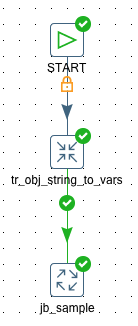
Create a new transformation and name it tr_obj_string_to_vars:
- Add a Get Variables step. In the step settings define a new field of type String called
param_object_stringwhich maps to${PARAM_OBJECT}: The parameter we defined in the parent job. - Add a Modified Java Script Value and link it up with the previous step. Add following script:
param_obj = JSON.parse(param_object_string);
for(property in param_obj){
//Alert('Property: ' + property + ', Value: ' + param_obj[property]);
setVariable(property, param_obj[property], 'r');
}
Here we transform the string value into a proper JavaScript object. Then we loop over the properties of this object and create the PDI variables set to the respective value. So once this is executed, e.g. PARAM_CITY will be available as a proper PDI variable and will have the value London assigned to it. We also make sure that the scope of the variable is set to root (r).
Note: For testing purposes I also made use of the
Alert()function, which will display the parameter name and value. This section is commented out.
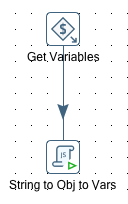
Save this transformation and link the Execute Transformation job entry in jb_wrapper to it.
Next we want to test this setup, so we will create a dummy job and transformation which will represent the processes we want to run later on:
Dummy Job:
- Create a new job called
jb_sample. Link the Execute Job job entry injb_wrapperto this job. - Add Start, Write to Log and Execute Transformation job entries to
jb_sampleand link them up. - Configure the Write to Log job entry to output this:
========= Job Parameters set to following values ==========
city: ${PARAM_CITY}
date: ${PARAM_DATE}
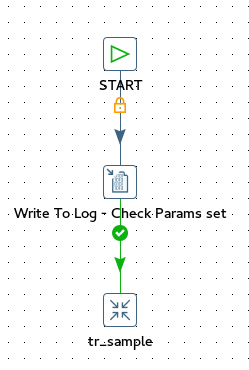
Dummy Transformation
- Create a new transformation called
tr_sample. Link the Execute Job job entry injb_sampleto this transformation. - Add Set Variables and Write to Log steps to
tr_sampleand link them up. -
Configure Set Variables as follows:
Name | Variable | Type -----|----------|-------- city | ${PARAM_CITY} | String date | ${PARAM_DATE} | String - Configure Write to Log to output the values of both fields.
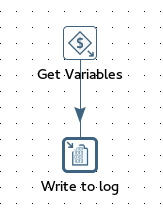
Save all the files and execute jb_wrapper. Watch the log output to see how the variables are passed down from the wrapper to the dummy job and finally to the dummy transformation.
Substituting Parameters with Variables
There is one problem though with our setup: We do not always want to run the main job (in our case jb_sample) with the wrapper. Especially for testing, we might want to run jb_sample on its own. This means that we will have to define any required parameters directly in the job settings.
As soon as we define PARAM_CITY and PARAM_DATE in our jb_sample job, the chain of passing down parameters breaks. Pentaho Data Integration does not automatically substitute a parameter value with a variable value if you pass it down from a job in example. Roland Bouman wrote an excellent article on how to solve this challenge many years ago on his blog post. We will use the approach he outlined here.
Let’s tackle this challenge: As you might know, the PDI job (.kjb) and transformation (.ktr) files are just XML files. We will source the parameter names directly from XML file of the job we want to execute from the wrapper. Once we have the parameter names, we will create variables of the same name and assign the respective values of the variables to them. We will try to keep everything dynamic, hence we will follow mostly Roland’s approach here:
- Define the following parameters in
jb_sample’s job settings:PARAM_CITYandPARAM_DATE. Do not set any value for them. - Create a new transformation called
tr_substitute_params_with_vars. - Add a Get XML Data step. As the source file define
.... In the Content tab set the Loop XPath expression to/job/parameters/parameter. In the Fields tab define the fieldparameter_name, set Xpath toname, element toNode, result type toValue ofand type toString. - Add a Modified JavaScript Value step and define following script:
//Alert(parameter_name + ": " + getVariable(parameter_name, ""));
setVariable(parameter_name, getVariable(parameter_name, ""), "r");
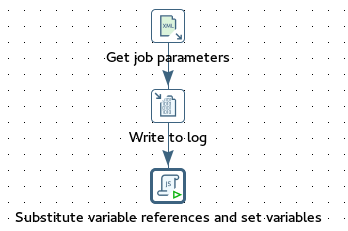
Now let’s turn our attention again to jb_sample: Just after the Start job entry add a new Execute Transformation job entry and link it to the tr_substitute_params_with_vars transformation:
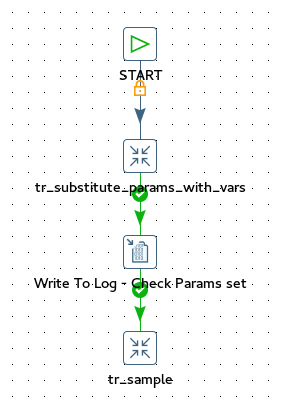
Now it’s time to execute jb_wrapper and understand if the new setup paid off!
You will realise that this solution is still not working (Roland’s original setup was different to ours). The problem is that you cannot pass down a variable from a job to a child job or transformation if the parameter defined in the child job has the same name (so also my previous blog post Pentaho Kettle Parameters and Variables: Tips and Tricks ). So there is an easy workaround to this: We just change the name of the variables we set in the JavaScript step in tr_obj_string_to_vars like this:
param_obj = JSON.parse(param_object_string);
for(property in param_obj){
//Alert('Property: ' + property + ', Value: ' + param_obj[property]);
// It seems like you cannot have parameters in a sub job
// of the same name, hence we added a suffix to the parameter name:
setVariable(property + '_OUTER', param_obj[property], 'r');
}
Note that the change is very subtle, we just suffix the variable name with _OUTER. This in turn means that we have to adjust the JavaScript in tr_substitute_params_with_vars:
//Alert(parameter_name + ": " + getVariable(parameter_name + "_OUTER", ""));
setVariable(parameter_name, getVariable(parameter_name + "_OUTER", ""), "r");
Execute jb_wrapper again now and you should see that the values are passed down correctly.
Important: While this is working, it is unnecessarily complicated: We actually do not need tr_substitute_params_with_vars at all! All we have to do is to supply a mapping in jb_sample which basically sets the variable values set in tr_obj_string_to_vars as the default value of the parameters defined in the current job:
| Parameter | Default Value | Description |
|---|---|---|
PARAM_CITY |
${PARAM_CITY_OUTER} |
|
PARAM_DATE |
${PARAM_DATE_OUTER} |
This is a much simpler to setup. However, using tr_substitute_params_with_vars saves us though from specifying this mapping. So decide for yourself
what works better for you.
We finally got our setup working - what an interesting ride this has been! You can download the PDI jobs and transformation from here.
While this is a very interesting example, a more practical and easier approach is to just read a properties file from the sub-job instead (and pass the filepath as a parameter down from the parent job to the sub-job).
