Lately things are getting better around PDI/Kettle: This data integration tool has been around for over a decade, however, basic features like built-in environment configuration and unit testing have been missing … until now that is, since Kettle founder Matt Casters recently has been building plugins to support this functionality.
In this brief blog post we will focus on the Kettle Environment Plugin:
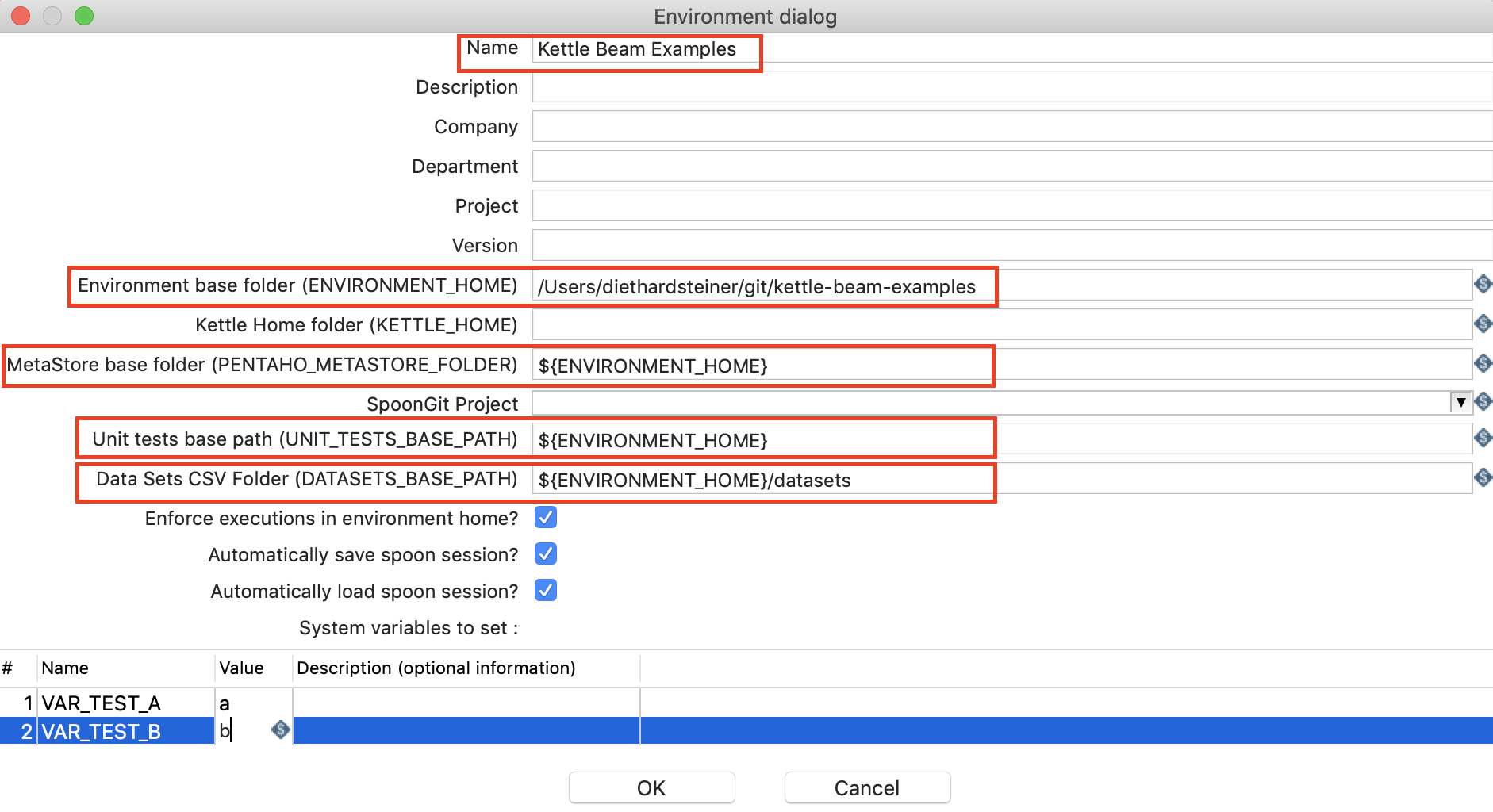
- What does it do for you? A: It allows you define for each project an environment (e.g.
dev,prod) and all the essential settings that come with it (see screenshot above). Notably it supports also unit testing settings (see also my blog post on unit testing). - Where do I get the plugin from? A: GitHub. Follow the build instructions and installation instruction from the readme. Once you start Spoon, you will be presented by the environment dialog, which also allows you to define a new environment.
- Where do I find the documentation? A: Here
- Where do the config details get stored? A: Config is stored in separate metastore in
~/.kettle/environment. - If I ran kitchen in another environment, how would I pick up the environment details from the command line? A: Check out the kettle-needful-things project for a “better pan/kitchen” called Maitre. See Maitre Docu.
- Can I export and import the environment definitions? A: Yes, they can be exported as JSON file and you can import them as well. You can also specify this JSON file when calling Maitre via the
-eor(--environment)option. - Enforce execution in environment home? What does this option mean? A: It will prevent you from running any transformation or job that is located outside the environment base folder.
- Can I define a default environment? A: Yes, just click the Create Default button at the bottom of the dialog instead of the
+icon at the top of the dialog. Tip: You can leave the Environment base folder unspecified and untick Enforce executions in environment home?. This way this default environment will behave exactly the same way as when this plugin is not installed. - Can I create a new environment from the command line? A: Release 1.4.0 introduced an extension point to allow creation of new environments from the command line via
maitre.sh. - Does this plugin integration with GitSpoon? A: Yes, as of release 1.3.0.
Important: The environments plugin does not change the
KETTLE_HOMEvariable. TheKETTLE_HOMEdirectory is meant for system settings not environment settings.
Matt: “The issue lies in the fact that Spoon itself uses KETTLE_HOME which makes it hard to reliably switch to a different KETTLE_HOME all the time. You can still put e.g. database connection settings into kettle.properties, however, that information would be for all environments, which is not what you usually want.”
So instead of defining your variables in the kettle.properties file (which resides under KETTLE_HOME), you can define them now in the environment specification. The environment specification itself will be deployed to the KETTLE_HOME folder (as stated above in more detail).
In a nutshell: Don’t use
kettle.propertiesany more.
What’s the point of having the KETTLE_HOME folder in the environment definition?
Environment Example Setup Via GUI
Matt Casters also provides a Git repo with a few Kettle Beam Examples. Apart from covering Beam, it also showcases good practices by using unit testing and environment specification. It is a totally self contained git repo.
To properly use this git repo, you have to install following PDI plugins (or alternatively download Kettle Remix from here which has all these plugins already built-in):
- Kettle Environments Plugin
- Maitre - Kettle Needful Things Plugin
- GitSpoon Plugin
- Pentaho PDI Dataset Plugin
- Kettle Beam Plugin
Next clone the Kettle Beam Examples Git repo to a convenient location (somewhere outside the PDI directory):
git clone https://github.com/mattcasters/kettle-beam-examples.git
Once you start up Spoon, you should be presented with an Environments dialog. Click the + icon to create a new environment.
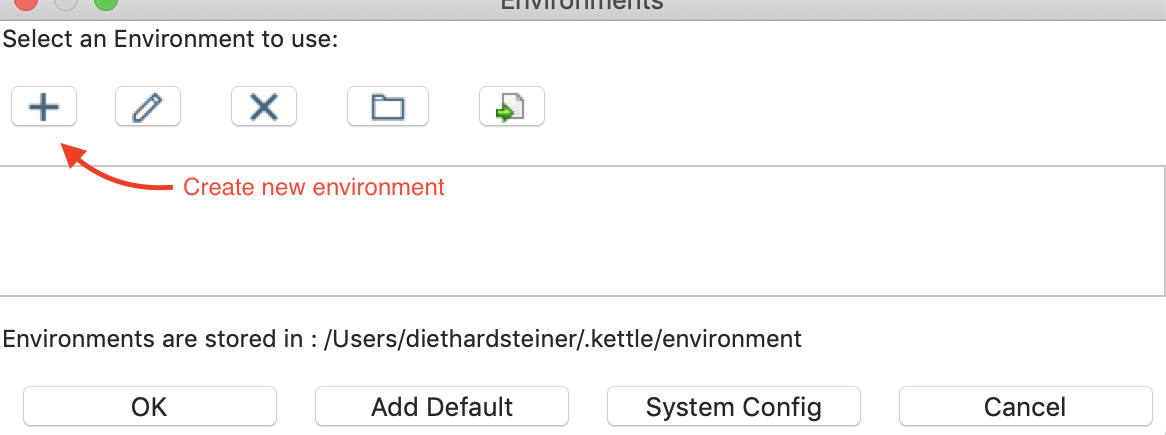
On the next screen, all you have to do is provide a name, description and environment base folder (last one is the directory in which the git repo is stored) and job done:
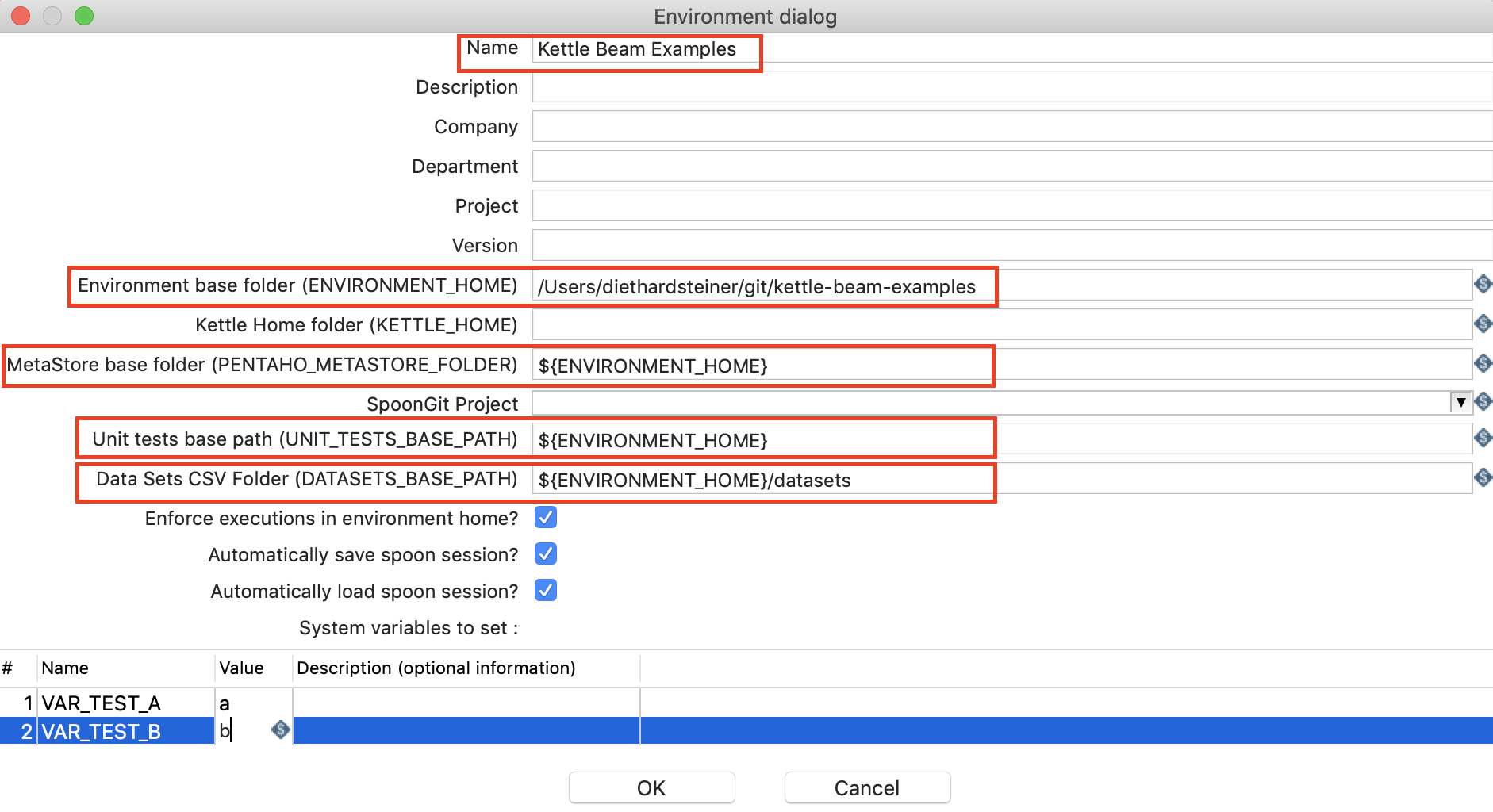
You set the parameters values here, you do not pass parameters in. You can reference existing parameters as is shown in the last screenshot.
Mandatory fields:
- Description
- Environment base folder
- Metastore base folder
Good practice/Nice to have:
- Unit tests base path: This is related to unit testing.
- Data sets CSV folder: This is related to unit testing.
Note: The paths that you set in this dialog will be available later on also via the upper case parameters mentioned in the brackets. So e.g. when you specify the Environment base folder, this path will be available via the
ENVIRONMENT_HOMEvariable once this environment is selected.
The last section of the dialog allows you to define additional parameters that you want to use within this environment for your jobs and transformations. In this case it is not required, but it is very likely that for your project you will define these extra parameters.
| Variable | Description | Example |
|---|---|---|
| ENVIRONMENT_HOME | You can think of this directory as the deployment directory of your pdi code. | ~/git/ds-kettle-beam-examples/dskbe-code/pdi/jobs-and-transformations |
| KETTLE_HOME | Directory where the .kettle folder is located. Don’t include the .kettle folder in your path. |
~/git/ds-kettle-beam-examples/dskbe-config-dev/pdi |
| PENTAHO_METASTORE_FOLDER | Directory where the metastore folder is located. Don’t include the metastore folder your path. |
~/git/ds-kettle-beam-examples/dskbe-code/pdi |
| UNIT_TESTS_BASE_PATH | Directory that should be used as the base path of the unit tests. Usually this is the same as the environment home. | ${ENVIRONMENT_HOME} |
| DATASETS_BASE_PATH | Directory where you store you dataset (e.g. for unit tests) | ~/git/ds-kettle-beam-examples/dskbe-code/pdi/unit-test-datasets |
Maitre
Maitre is a replacement for both kitchen.sh and pan.sh. It also allows to reference the environment configuration created via Spoon (once you export it to JSON).
Installation
Download release file from here and extract it. Then:
- Copy library
kettle-needful-things-.jarinto thelib/folder of your PDI distribution. - Copy library
lib/picocli-.jarinto thelib/folder of your PDI distribution - Copy scripts
Maitre.batand/ormaitre.shinto your PDI distribution
Create an Environment
Use following command to create an environment called test:
sh maitre.sh \
--create-environment test=/home/project-a/test
Instead of the long form --create-environment you can also use the short form -C flag:
sh maitre.sh \
-C test=/home/project-a/test
In addition you can also define variables via the -V flag:
sh maitre.sh \
-C test=/home/project-a/test \
-V PARAM_COLOR=red \
-V PARAM_TEMP=30
In case you mention passwords a variable values, it’s good practise to obfuscate (or encrypt - see also here) them:
sh encr.sh -kettle 'mypassword'
Example Usage
Create a simple transformation call test.ktr and save it in the transformations folder within the kettle-beam-examples git repo folder. The transformation should look like this (just logging the variables that get set via the environments plugin):
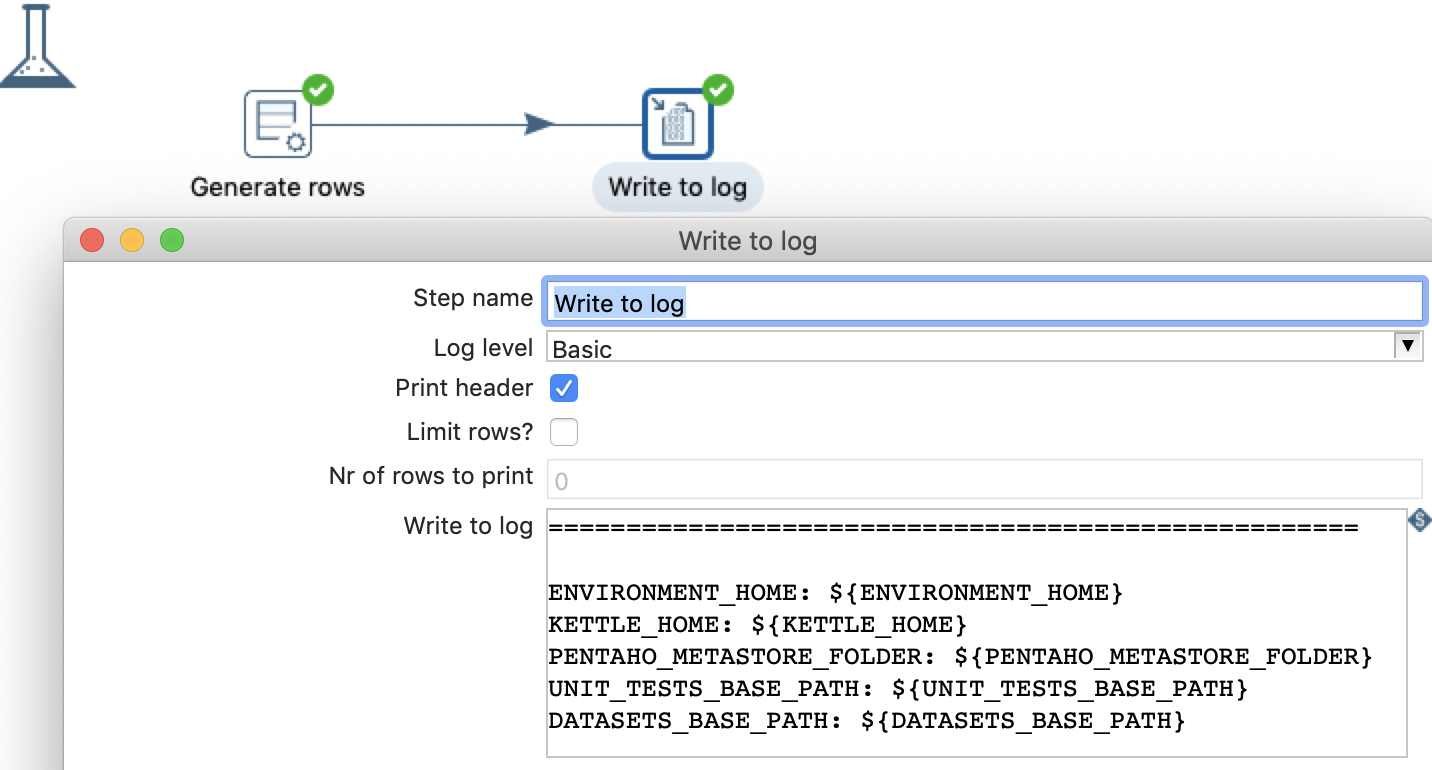
In my case the name of the environment is kettle-beam-examples-dev-env. To execute our transformation for this git repo/project with this environment with Maitre run the following:
./maitre.sh \
-e kettle-beam-examples-dev-env \
-f '${ENVIRONMENT_HOME}/transformations/tr_test.ktr'
# since version 0.8 of the plugin
./maitre.sh \
-e kettle-beam-examples-dev-env \
-f 'transformations/tr_test.ktr'
Important: Make sure to pass the variable between single quotes so that the environment variable is not instantly replaced with its actual value.
Note: As of version 0.8.0 of the kettle-needful-things plugin
${ENVIRONMENT_HOME}does not have to be specified any more.
Maitre expects the environment details to be available in ~/.kettle/environment. If you move to a new environment, the environments file might not be in this location. You can export the config file to a JSON file and store it in a dedicated git repo so you can version control it. You can use Maitre to import this JSON file in the new environment (importing here basically means that Maitre will copy it from your custom location to ~/.kettle/environment). Alternatively you could also set KETTLE_HOME to the custom location within your git repo (as long as you structure it correctly) and hence avoid the import step.
To export your environment config to JSON, bring up the environment switcher (Environment > Switch Environment) in Spoon, highligh the environment you’d like to export and click on the Export button:
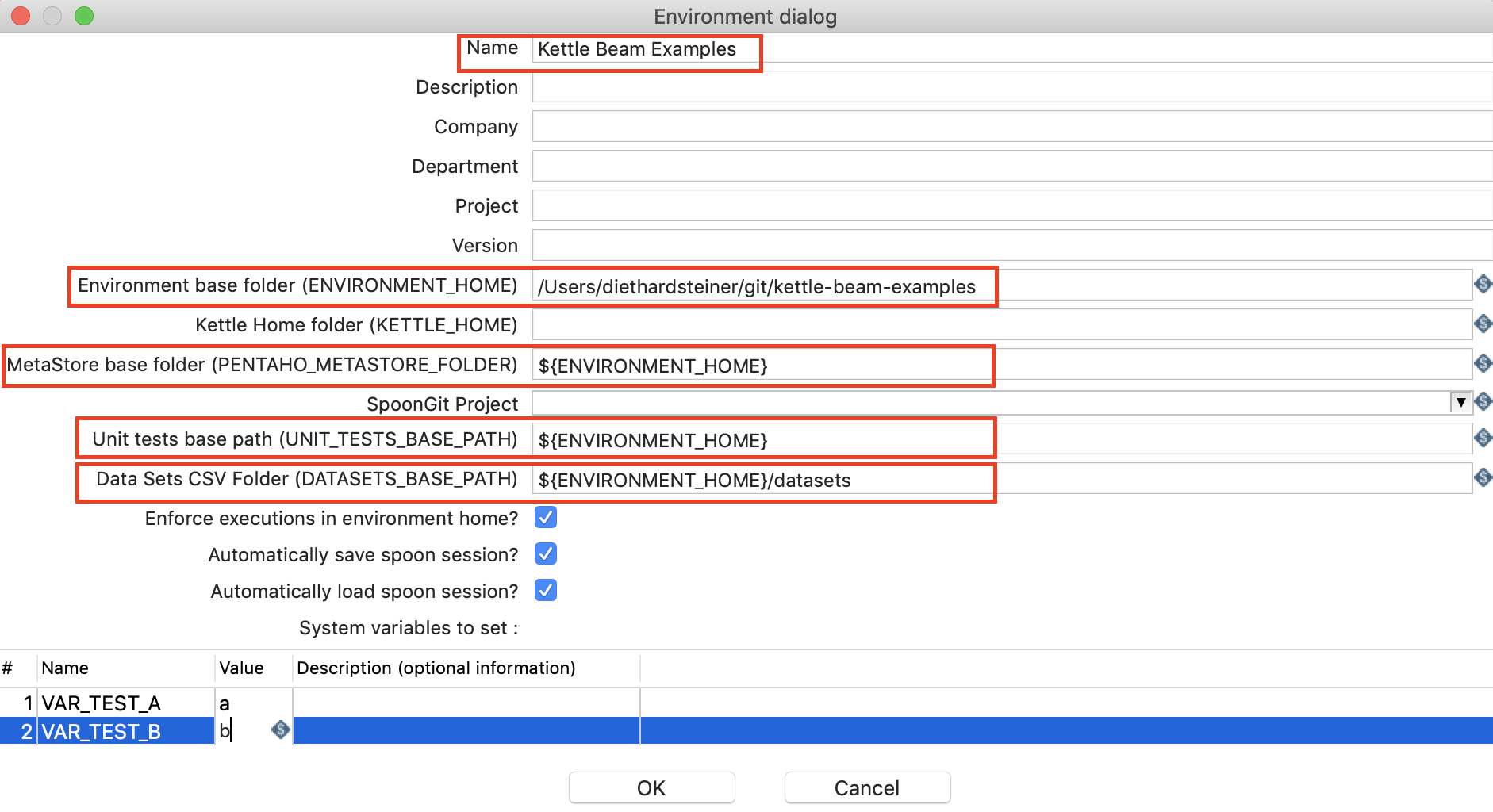
Then save the JSON file to a convenient location.
To import this file (to ~/.kettle/environments), run the following command:
./maitre.sh -I ~/Downloads/kettle-beam-examples-dev-env.json
# or
./maitre.sh --import-environment ~/Downloads/kettle-beam-examples-dev-env.json
Take a look at the Maitre Docu for more command line options, or alternatively run:
./maitre.sh -h
Environment Setup via Command Line
An environment can be created via the command line as well. Maitre offers the --create-environment option (You can also use the -C shortcut option) to define the environment and the --add-variable-to-environment option (or -V shorthand) to set variables in the environment.
sh maitre.sh \
-C Examples=/home/kettle/examples \
-V P1_HOSTNAME=192.168.1.15 \
-V P1_USERNAME=peter \
-V "P1_PASSWORD=Encrypted 2be98afc86aa7f2e4bf0bb66189c5f88d"
