Sometimes you are working on remote servers with limited possibilites or you are environment is extremely locked down or you are just a big fan of vim - whatever the scenario, how do you do a visual side-by-side diff between two versions of a given file? (This guide will also work for setting up other external diff tools than vimdiff).
We have to use the existing toolset available on our Linux/Unix machines: Most Unix/Linux variants will ship with vim and vimdiff. Latter command is mainly the same as using vim -d. vimdiff is our first best friend and git difftool our second one. These two tools linked together will help use achieve our mission!
Note: git difftool is a frontend to git diff and accepts the same options and arguments.
First we have to tell Git that we would like to use vimdiff as our preferred diff tool:
git config --global diff.tool vimdiff
If you do not want to set this globally but rather repo specific, omit the --global flag.
To see any changes that have been made since the last commit (run this inside the root directory of your git repo):
git difftool
Important: For
git difftoolto show changes the files must have been previously committed and there must be local changes to them!
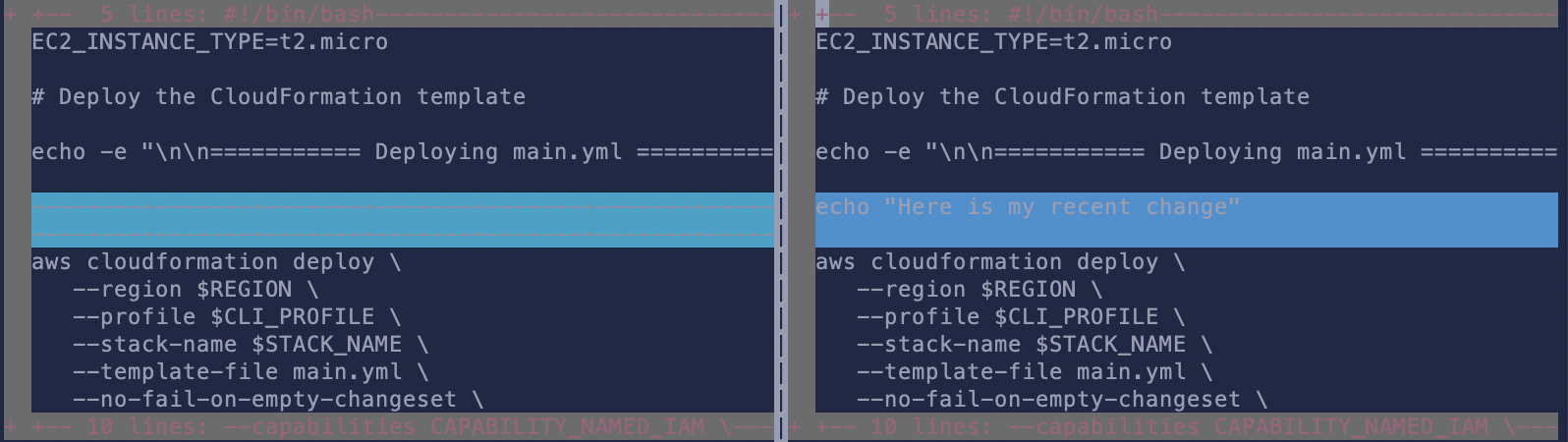
To exit out of a side-by-side comparison of a particular file use the vim command :qa.
Since git difftool accepts the same arguments as git diff, we can also look for very specific changes, e.g.: What is the difference for given file A between branch B and branch C?
Get list of files that are different between branches (here we compare master to dev branch):
git diff --name-status master..dev
Then inspect changes for a particular file:
git difftool -y master..dev /path/to/file
Note that the -y flag automatically confirms the prompt to open the diff in the editor.
